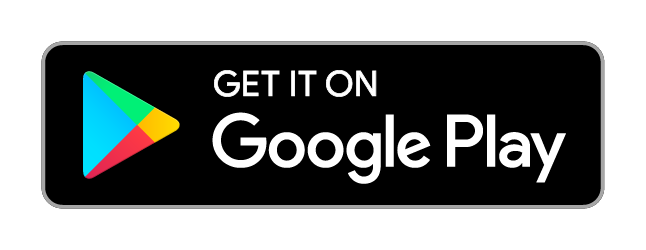Registering a Printer from Your Smartphone or Tablet
Before you register the printer and create your user account, you need to connect your printer to the network so that it can be used from a computer. Follow the instructions in the "Start Here" setup guide to perform your printer's initial setup and network setup.
 Note:
Note:|
You cannot use the services under a Wi-Fi Direct or Ad Hoc connection.
|
Registering from Your Smartphone or Tablet
Install the Epson Printer Finder, then set up the Epson Connect services and create a user account.
You can download the app from the App Store by Apple Inc. or from Google Play by Google LLC.
 Note:
Note:|
It is also possible to register without installing the Epson Printer Finder.
Please see here.
|
 |
Install and open the Epson Printer Finder app.
|
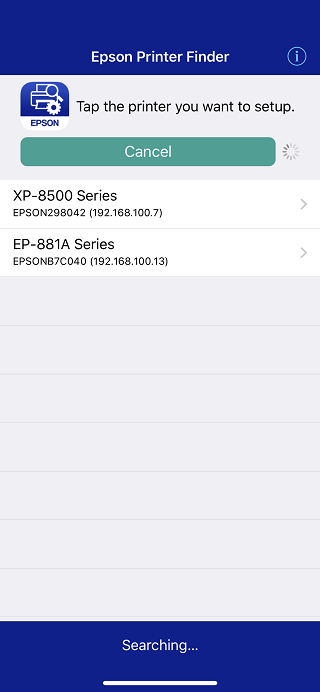
 |
Tap the printer you want to use.
|
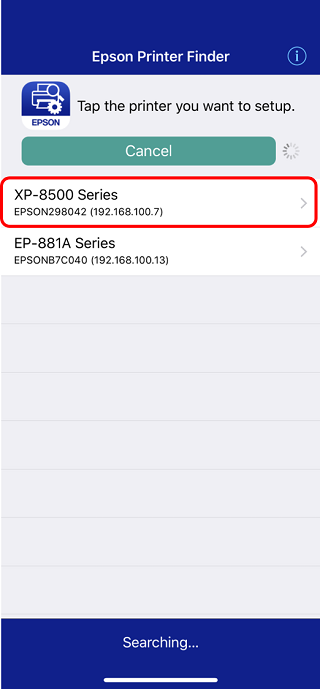
 |
Tap “Enable Epson Connect”.
|
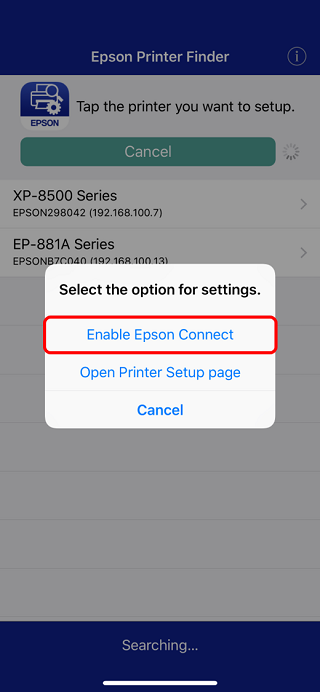
Note: If the following screen is displayed, tap “Epson Connect Services” and then follow the instructions on the screen to register the printer and the user account.

 |
Tap “Next” when the message that the registration is complete is displayed.
|
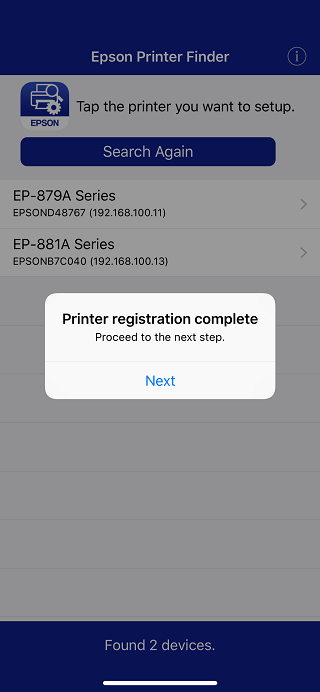
 |
Confirm Terms and Conditions/Privacy Statemant.
|
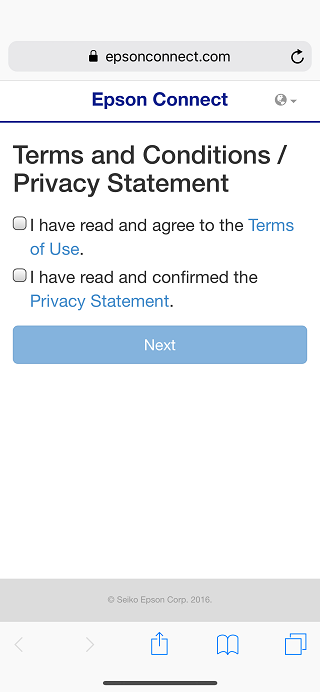
 |
Load Letter or A4 size plain paper into your printer, and then tap Next.
|
 |
Enter your account information, then tap Finish!.
|
A completion screen is displayed. When registration is complete, a setup information sheet is printed from the printer you registered, and a notification email is sent to your email address.
Download for the Epson Printer Finder
You can download the app from the App Store by Apple Inc. or from Google Play by Google LLC.